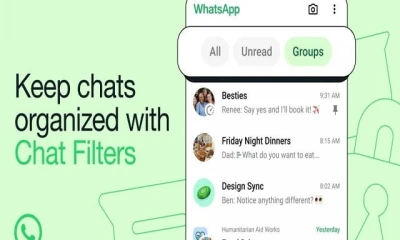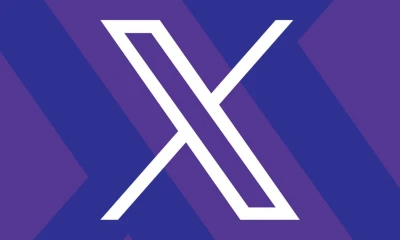Technology
How to record WhatsApp calls on Android, iPhone
If your Android phone has a call recorder, you can use it to record your voice as well as your video calls, given that your phone supports multitasking.

Once your call is live, you can open your phone’s voice recorder and press on record. Make sure that the audio is on the speakerphone so that the recorder gets both the speaker and receiver’s voice.
If your phone does not have a voice recorder you can download from Google Play Store any call recording app.
Coming to iPhones, Apple does not allow third-party apps to access the microphone and a phone app at the same time as a result of which the screen record feature and the voice memo recorder on your iPhone cannot be put to use.
Further, there are no App Store apps that support call recordings. This does not mean you will not get a hold of the call recording but you may just not get it on the iPhone as it will be convenient for you to record a call from another phone while keeping the speaker on.
For recording, iPhone users can connect their phones to a Mac using a data cable which will do the job for them. Once connected, users will have to select the "trust this computer" option, open QuickTime on the Mac, go to File and select New Audio Recording, click on Quick Time and press record.
Next, you have to select iPhone, press the record button in QuickTime, make the WhatsApp call using your iPhone, and then press the Add user icon followed by the person's contact name whose call you want to record.
Next, disconnect the call after the conversation is over. Stop recording in QuickTime and save the recorded file on your Mac. The task is finished and recording is saved.
-

 Pakistan 2 days ago
Pakistan 2 days agoCypher Case: Hearing on appeals against Imran, Shah sentence today
-

 Business 2 days ago
Business 2 days agoSaudi delegation to meet apex committee of SIFC today
-

 Regional 1 day ago
Regional 1 day agoAmazon is filled with garbage ebooks. Here’s how they get made.
-

 Pakistan 2 days ago
Pakistan 2 days agoFaizabad Dharna Inquiry Commission gives clean chit to Faiz Hameed
-

 Pakistan 1 day ago
Pakistan 1 day agoDeliberations underway to change Governor Sindh
-

 Pakistan 1 day ago
Pakistan 1 day agoPresident Zardari to address in joint session of Parliament
-

 Pakistan 2 days ago
Pakistan 2 days agoLHC disposes of appeal of Imran Khan's security in jail
-
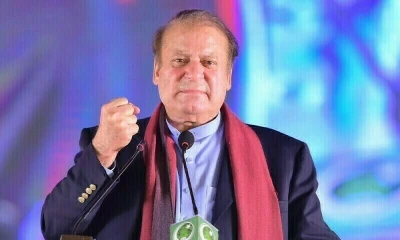
 Pakistan 1 day ago
Pakistan 1 day agoNawaz Sharif gets clean chit in Tosha Khana vehicles reference