Google is rolling out some new Chrome memory management features aimed at helping you wrangle out-of-control tabs more easily. The updates include new “Performance issue alerts” and some tweaks to the existing Memory Saver mode, which already tries to free up the resources of inactive tabs in the background.
- Home
- Technology
- News
Chrome introduces new ‘Performance’ tools to wrangle the tabs gobbling up your memory
Chrome’s new Performance Issue Alerts let you know when a tabs is using too many resources, while new Memory Saver modes offer more fine-tuning.

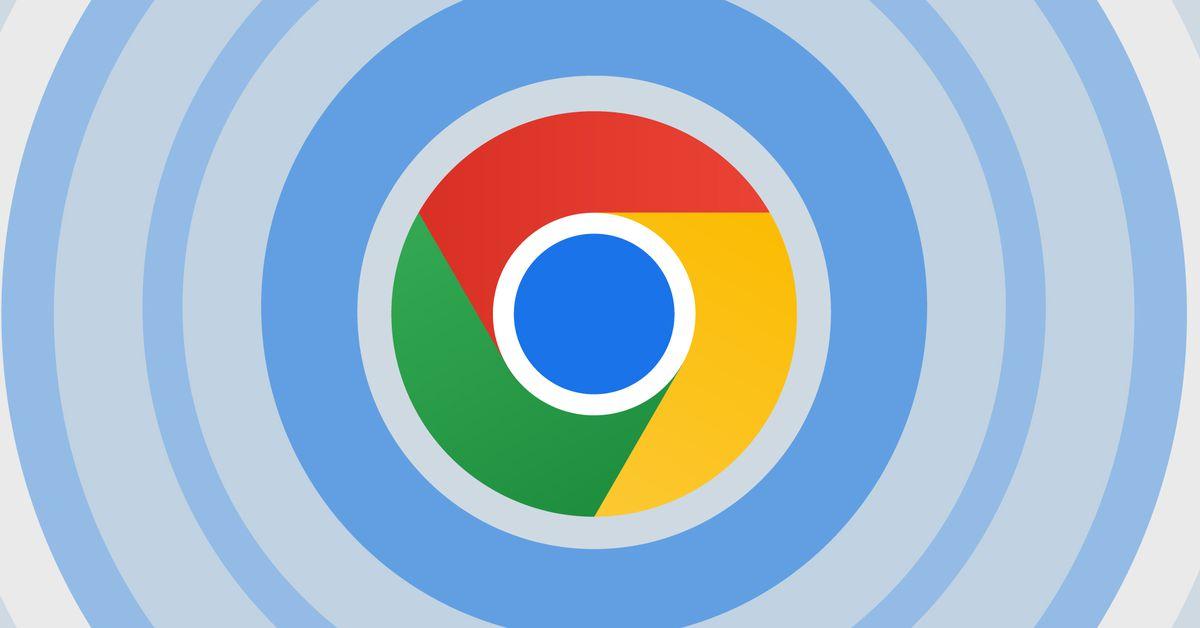
The new alerts appear when a new Performance Detection tool finds that one of your tabs is using more resources than it should. The notification appears next to your account thumbnail in Chrome’s toolbar as a tiny graphic that looks like a speedometer. (If I didn’t know about it already, I might think I’d accidentally added an Ookla Speedtest extension to my browser.) If you click the graphic, it will list the offending tabs and give you the option to “Dismiss” or “Fix now.”
Here’s what it looks like:
Google also updated Memory Saver, a feature that the company introduced to Chrome in 2022 that snoozes tabs when they’re hogging your computer’s resources. Google spokesperson Scott Westover has confirmed to The Verge via email that the modes are named “Moderate,” “Balanced,” and “Maximum,” as in the screenshot at the bottom of this article. (As of this writing, Google’s blog lists the names incorrectly; Westover said this will be corrected later today.)
According to Google, Moderate interprets your system’s needs and manages tabs for you, Balanced operates based on system needs and your browsing habits, and Maximum will deactivate tabs the fastest after you stop using them.
To check out the new settings, simply click the three-dot menu in the upper-right corner of Chrome, click Settings, and click the “Performance” tab on the left. You should see a new “Performance issue alerts” toggle under General and updated Memory Saver options in Memory below that. Here are our screenshots, if you want to see what the Performance issue alert toggle looks like.
Update, October 29th: Updated with Google spokesperson Scott Westover’s confirmation of the Memory Saver mode names.
Iconic Sultan Rahi's death anniversary observed today
- a day ago

How the Minnesota fraud scandal could upend American child care
- 8 hours ago

Gold prices surge in Pakistan, global markets
- a day ago
PM approves policy framework to reform gemstones sector
- a day ago
Trump cancels second wave of attacks on Venezuela after cooperation
- a day ago
Early wild card bets: How to bet Packers-Bears, Bills-Jaguars
- 9 hours ago

TP-Link brings an AI assistant to its smart home and home networking apps
- a day ago

Universal Music signs a new AI deal with Nvidia
- a day ago
Germany plans measures to combat harmful AI image manipulation
- 20 hours ago

Keep your home warm with the Google Nest Learning Thermostat, now only $230
- a day ago
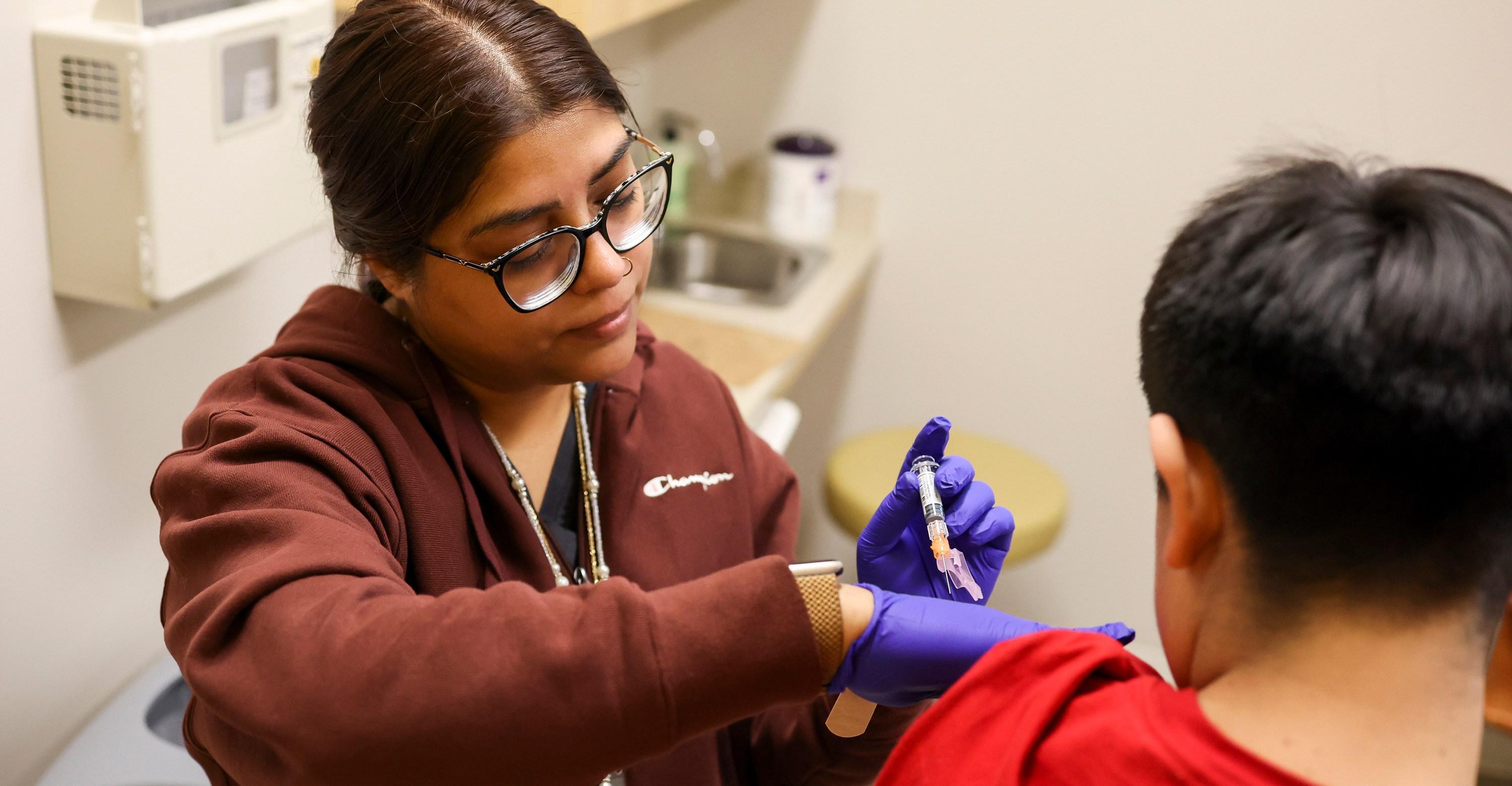
MAHA’s latest offensive
- 8 hours ago
Health Ministry, Roche ink agreement to supply free cancer medicines
- a day ago

:no_upscale():format(webp)/cdn.vox-cdn.com/uploads/chorus_asset/file/25705146/Chrome_performance_tool.gif)
:format(webp)/cdn.vox-cdn.com/uploads/chorus_asset/file/25705199/Screenshot_2024_10_29_at_10.31.27_AM.png)





