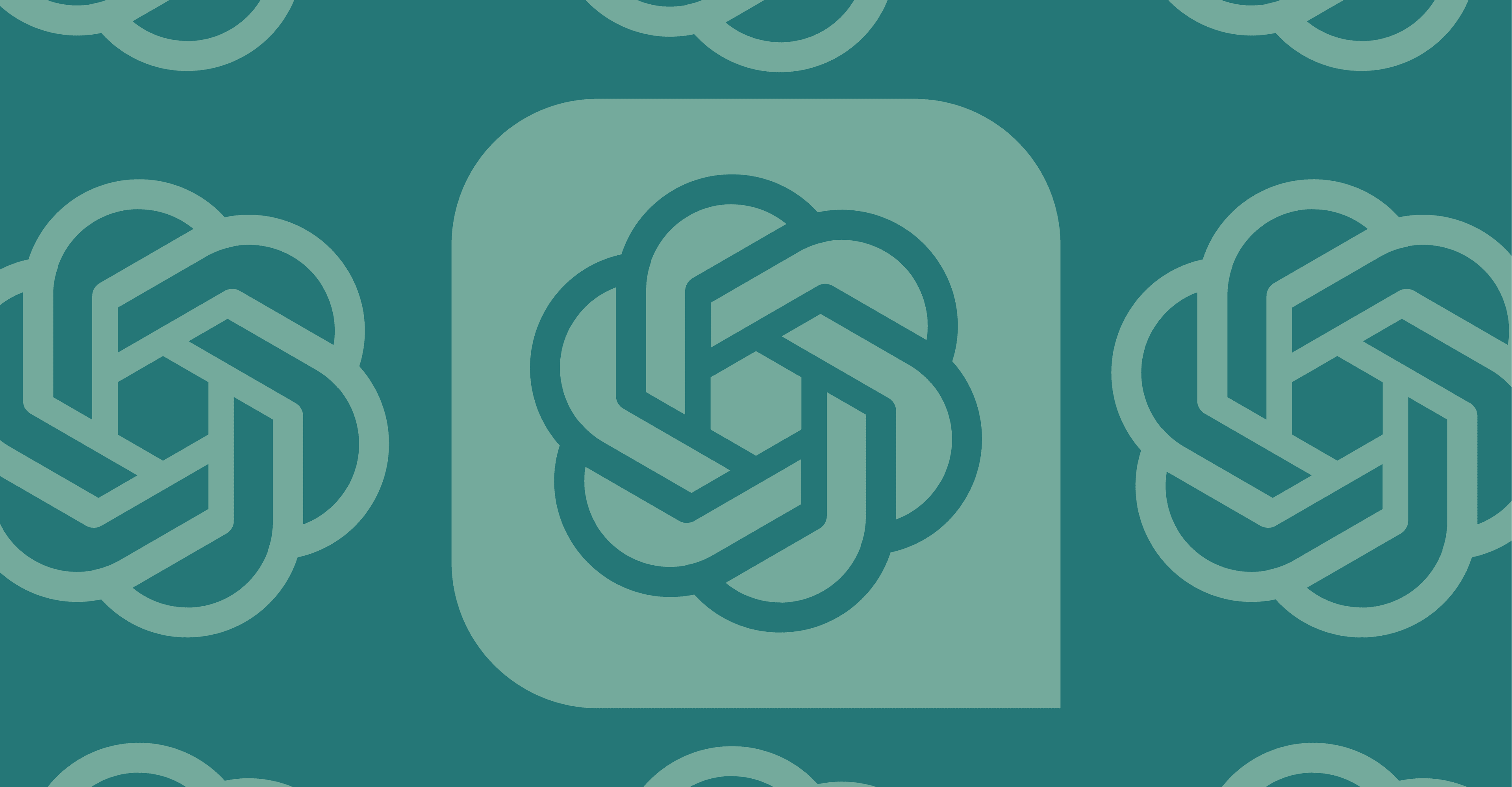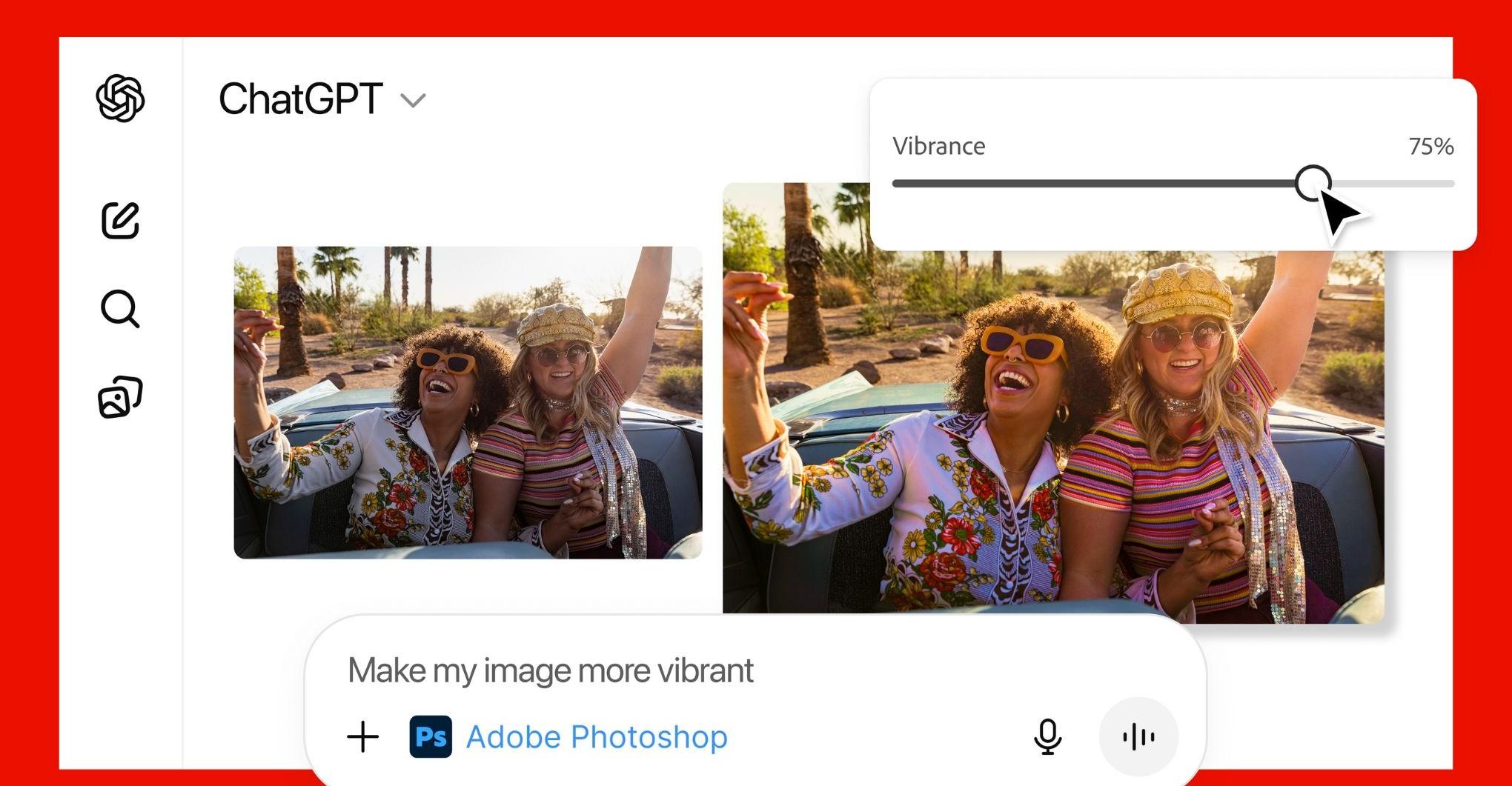The Nest Thermostat is one of the only smart thermostats that works with the new smart home standard, Matter (see sidebar). This means you can finally add it to Apple Home natively and control it with voice commands using Siri and Apple Home automations. It is also compatible with any other Matter smart home platform, including Amazon Alexa and Samsung SmartThings, although those platforms were already supported by the device through cloud integrations.
- Home
- Technology
- News
How to connect a Nest Thermostat to Apple Home through Matter
The Nest Thermostat now works with Apple Home thanks to Matter. Follow this guide to set up and control Google’s smart thermostat in the Apple Home app.

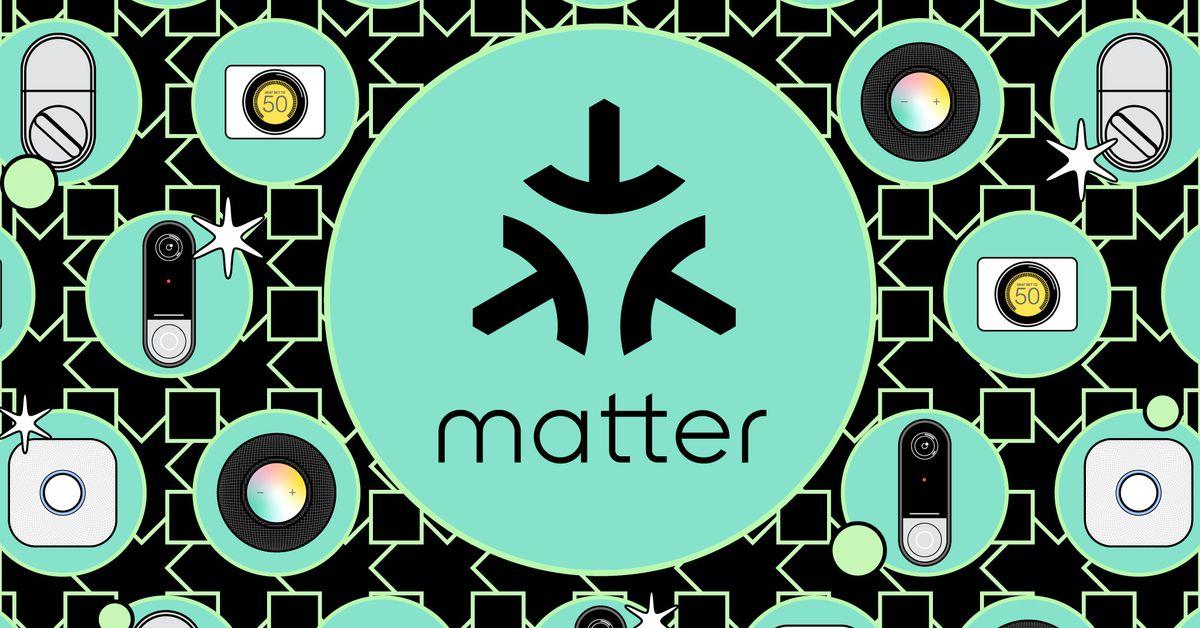
Adding the thermostat to Apple Home through Matter is straightforward. Here, I’ll walk you through the process. All you’ll need is a Nest Thermostat and an Apple Home Matter controller — such as a HomePod or Apple TV.
Note that this guide only applies to the Nest Thermostat 2020, not the Nest Thermostat E or Nest Learning Thermostat. Currently, neither of those works with Matter. If you haven’t set up your thermostat yet, we have a guide on how to install a Nest Thermostat.
1/6
You can now control the Nest Thermostat in Apple Home and / or Google Home. You can also add it to Amazon Alexa, Samsung SmartThings, or any other Matter-compatible smart home ecosystem by following the same steps. You will need a Matter controller from that platform (such as an Amazon Echo smart speaker or Samsung SmartThings Hub), and you will use the platform’s app rather than Apple Home.
Photography and screenshots by Jennifer Pattison Tuohy / The Verge
NHL board of governors eager to see more 'color vs. color' jersey matchups
- 20 hours ago
Bondi Beach shooting: Australia hails ‘hero’ Ahmed who stopped gunman
- 13 hours ago
Jays president Shapiro given new 5-year deal
- 20 hours ago
Source: Gray, Nats reach deal to avoid arbitration
- 20 hours ago

How do you know if you’re wasting your life?
- 6 hours ago
Sources: Rangers address needs with 3 signings
- 20 hours ago
Diaz picked Dodgers because 'I'm looking to win'
- 20 hours ago

Pakistan condemns attack on UNISFA in Kadugli, Sudan
- 13 hours ago
Security forces kill 13 Khwarij in two separate engagements in KP: ISPR
- 14 hours ago
Under-19 Asia Cup: India beat Pakistan by 90 runs
- 14 hours ago
Pakistan aims to become model in digital assets regulation: Bilal saqib
- 13 hours ago
Australian PM declares Sydney shooting a ‘terrorist’ attack targeting Jews
- 13 hours ago

:format(webp)/cdn.vox-cdn.com/uploads/chorus_asset/file/25039318/2023_10_26_11.59.24.jpeg)
:format(webp)/cdn.vox-cdn.com/uploads/chorus_asset/file/25039288/IMG_8951.jpeg)
:format(webp)/cdn.vox-cdn.com/uploads/chorus_asset/file/25022294/matter_logo.jpeg)