With Hurricane Milton set to become the second major hurricane to hit the US in under a month, the nation’s infrastructure is under strain. In the aftermath of a natural disaster, when power and cellphone service are out, connecting to 911 and friends and family from your smartphone via satellite can be a literal lifeline.
- Home
- Technology
- News
How to send messages via satellite on your iPhone or Pixel
Apple’s Emergency SOS via satellite and Google’s Satellite SOS services can connect you with 911 when you don’t have reception. Plus, Apple’s new Messages via satellite can help you stay in touch with loved ones.

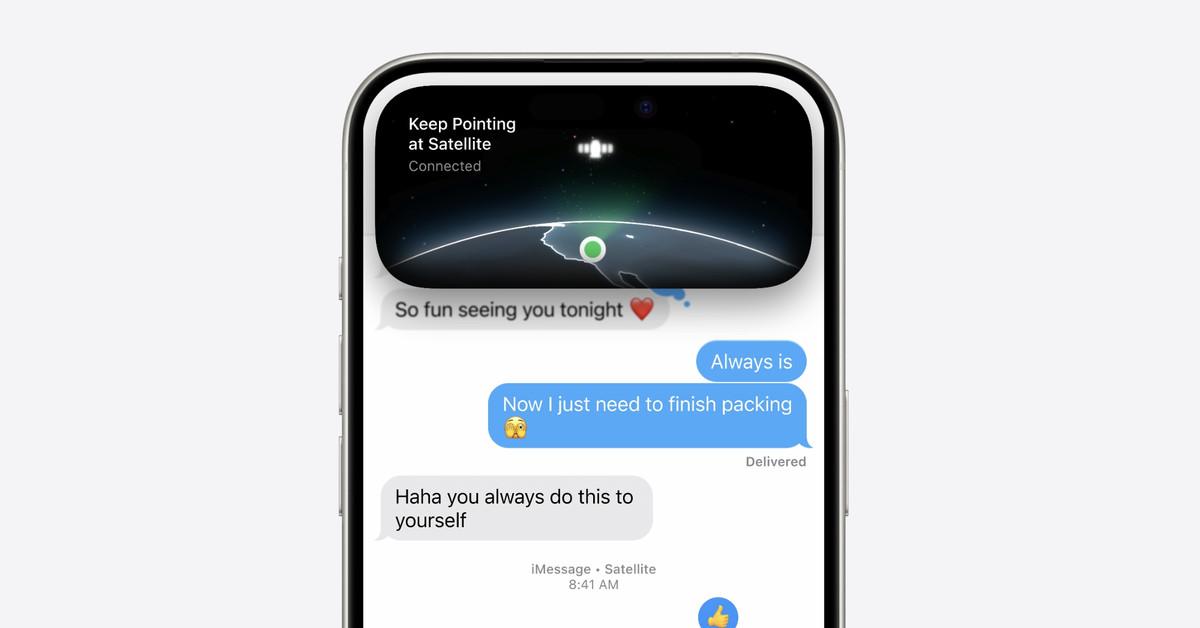
Apple’s Emergency SOS via satellite (on the iPhone 14, 15, and 16) and Google’s Satellite SOS (on Pixel 9 phones) can connect you with emergency services when you don’t have cell service or Wi-Fi. These services don’t require any setup — just dial 911 from a supported phone to reach emergency services over text message using satellite communication.
A new Messages via satellite feature on newer iPhones launched this month with iOS 18. (There is no equivalent feature for Google Pixel.) This is not designed for emergencies like the SOS service, but it can connect you with friends and family when needed. It’s currently available on iPhone 14 models and newer running iOS 18. People affected by Hurricane Helene have posted on social media to share how this service helped them get the word out that they were okay following the disaster.
You’ll need to do some things before you can use the iPhone’s satellite messaging (see below), but it works with iMessage or SMS, provided you’re in the US or Canada, your SIM card is active, and your carrier supports it. The Verge has confirmed it works with Verizon and AT&T, and we’ve contacted T-Mobile.
The Apple and Android satellite SOS features work on iPhone 14 and newer and Pixel 9 models, respectively, and do not require carrier support.
All of these satellite services are available to anyone with the supported hardware and are currently free. They require a clear view of the open sky to work, so you must be outside, away from trees or large buildings, and avoid cloud cover.
Below, we’ll cover emergency satellite messaging and then explain how to set up the new messaging service available in iOS 18. We’ll also show you how to share your location via satellite from your iPhone.
How to use Emergency SOS messaging on an iPhone
You can contact 911 using an iPhone 14 or later without cell service or Wi-Fi. No prior setup is required, but, as with all satellite services, you will need a clear view of the sky.
The text conversation will include information like your Medical ID and emergency contact information, location, questionnaire responses, and remaining battery life. If you’ve set up emergency contacts in the Health app, you can also choose to share information with them automatically.
If your contacts don’t have iMessage on an iPhone running iOS 16.1 or higher, they’ll get a text alert. If they do, they’ll get a transcript with your messages to emergency services and a map of your location.
How to use Satellite SOS messaging on a Pixel 9
Calling 911 on Google Pixel 9 devices (Pixel 9, Pixel 9 Pro, Pixel 9 Pro XL, and Pixel 9 Pro Fold) can use satellite connectivity when there’s no cellphone service or Wi-Fi. Here’s how to do it.
How to set up satellite messaging on an iPhone
The new satellite messaging feature works on iPhones 14 or newer running iOS 18. It must be enabled before you are out of service, so set it up now to be sure it’s available when you need it. You can also demo the service before you’re off the grid.
How to use satellite messaging on an iPhone
How to share your location via satellite on an iPhone
You can share your location via satellite using the Find My app, but you need to set this up in advance and use an iPhone 14 or newer running iOS 16.1 or later.

Pakistan, South Africa to play second Test at Cape Town tomorrow
- an hour ago
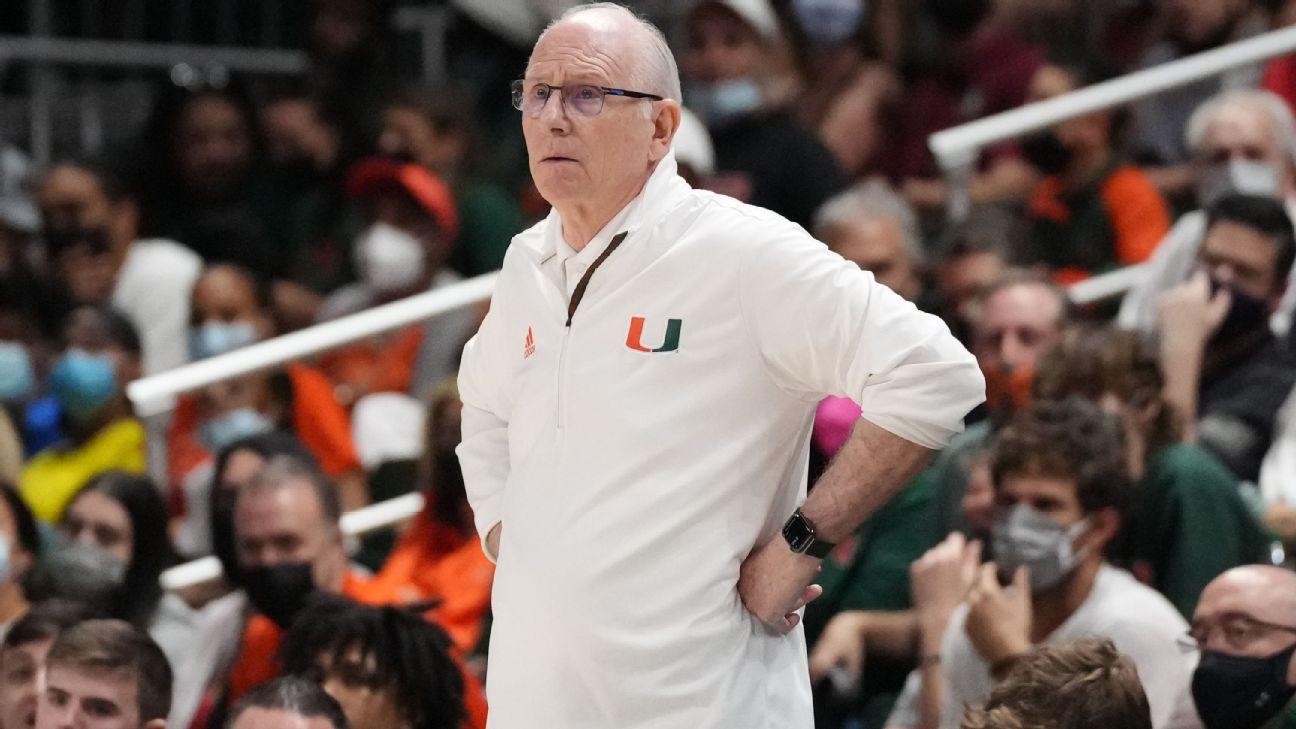
Sources: Miami's Larranaga in talks to step down
- an hour ago
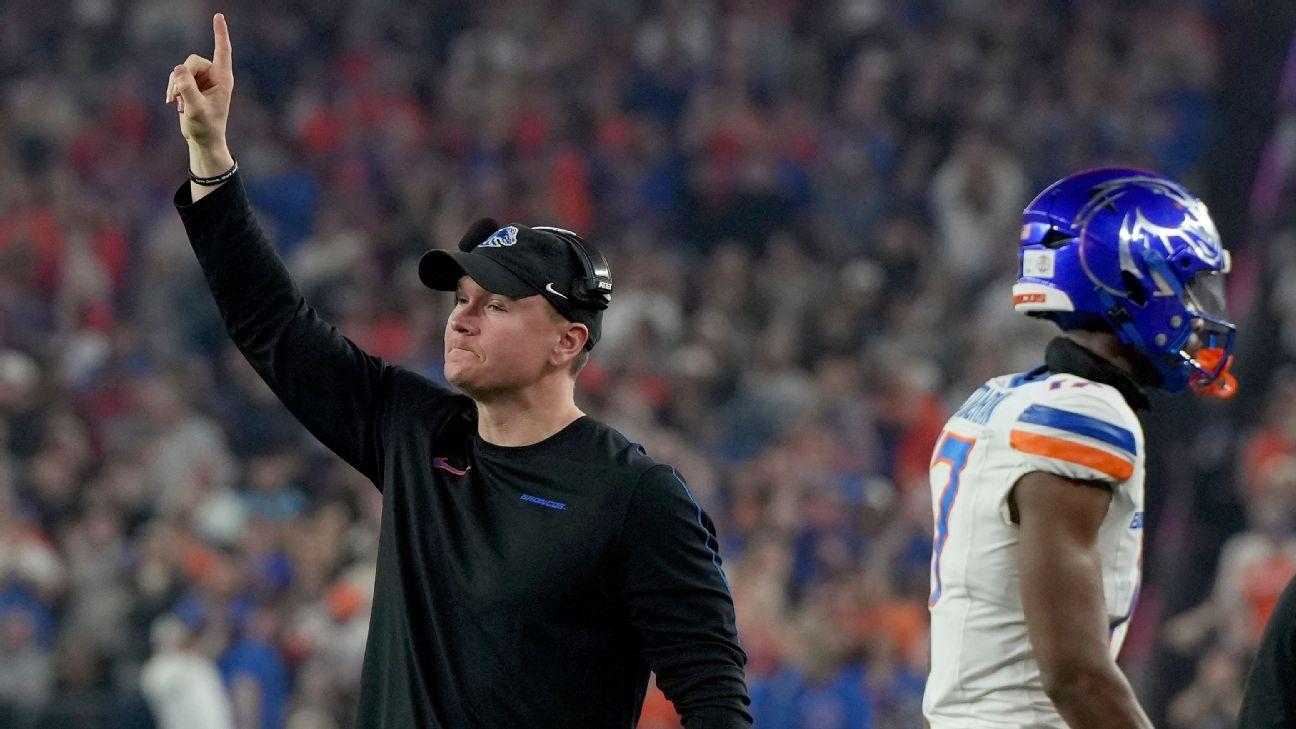
Boise St. coach's message to all: 'Watch the film'
- an hour ago

Fog: PIA flight operations affected across country
- 2 hours ago

PM to introduce new faces in cabinet
- 2 hours ago

FO expresses concerns over Indian extra-territorial killings inside Pakistan
- an hour ago

:format(webp)/cdn.vox-cdn.com/uploads/chorus_asset/file/24196608/IMG_4165.jpg)
:format(webp)/cdn.vox-cdn.com/uploads/chorus_asset/file/25665154/iphonesat.jpg)














