Unlike other headsets, you don’t control Apple’s Vision Pro headset with any sort of input device. Instead, the headset tracks your hand and eye movements. When you want to select something, you simply look at it and tap your fingers together. Like Nilay Patel said in his review, it’s pretty magical — until it isn’t. And when hand or eye tracking feels off, the easiest thing to do is recalibrate it.
- Home
- Technology
- News
How to redo the Apple Vision Pro’s hand and eye tracking
If you feel like the Apple Vision Pro’s hand and eye tracking isn’t working as well as it used to, redoing it can help make navigating menus enjoyable again.


There are lots of reasons why you might want to recalibrate. Perhaps you bought a Vision Pro without the ZEISS optical inserts and decided later to add them. Maybe the prescription for your glasses got updated. Perhaps a friend really wants to try out the headset but doesn’t feel like schlepping to the Apple Store. Whatever the reason, here are a few ways to redo hand and eye tracking.
Recalibrating for yourself
If you want to reset both hand and eye tracking at once, there’s a shortcut:
You’ll be asked to do two things. First, hold out and look at your hands. Then, look at and tap several dots in a circle at various brightness settings.
Sometimes, you might not want to reset both hand and eye tracking together. The good news is you can also recalibrate each separately. To do that:
If wonky tracking is making it difficult to navigate menus, I recommend asking Siri instead. You can say “Hey Siri, redo eye setup / hand setup.” Keep in mind that you’ll need to have activated Siri during setup for this to work. If you haven’t, I highly suggest using the top-button shortcut so you can get to Settings > Siri & Search > Turn on Listen for “Hey Siri” or “Siri.”
Recalibrating for others
Sharing a Vision Pro isn’t the easiest. The fact that it’s so personalized to one person’s vision and hand tracking is a big reason why. Who wants to constantly recalibrate every time they take the headset on or off? But if you want to demo the device for friends and family, an easy way to do it without messing up your own eye and hand tracking is by starting a guest user session.

Two arrested in connection with firing on assistant commissioner Kurram
- 7 hours ago

JCP greenlights 10 additional judges for Peshawar High Court
- 8 hours ago
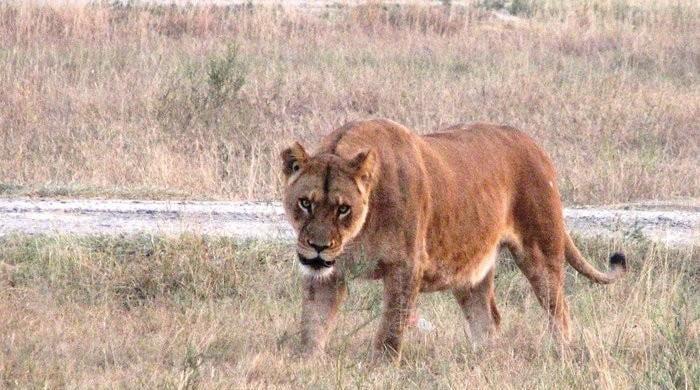
Worker arrested for allegedly opening lion's cage at Lahore’s Jallo Park
- 4 hours ago

Bushra Ansari criticizes fake news YouTubers in latest vlog
- 7 hours ago

WhatsApp Beta launches event scheduling for individual chats
- 3 hours ago

Saad Rafique urges amendments to PECA for citizen rights protection
- 5 hours ago

Government plans Rs2 per unit reduction in power tariffs
- 6 hours ago
‘Global trade war’: Trump imposes tariffs on Mexico, Canada, and China
- 8 hours ago

Seven confirmed dead in Philadelphia plane crash
- 5 hours ago

One dead as flooding hits Queensland amid heavy rains
- 2 hours ago

At least 56 Killed in Sudan's ongoing conflict
- 9 hours ago

PM Shehbaz launches nationwide polio vaccination drive for 2025
- 3 hours ago

:format(webp)/cdn.vox-cdn.com/uploads/chorus_asset/file/25255988/246965_vision_pro_AKrales_0140.jpg)
:format(webp)/cdn.vox-cdn.com/uploads/chorus_asset/file/25255200/246965_vision_pro_VPavic_0050.jpg)














