The Nest Thermostat is one of the only smart thermostats that works with the new smart home standard, Matter (see sidebar). This means you can finally add it to Apple Home natively and control it with voice commands using Siri and Apple Home automations. It is also compatible with any other Matter smart home platform, including Amazon Alexa and Samsung SmartThings, although those platforms were already supported by the device through cloud integrations.
- Home
- Technology
- News
How to connect a Nest Thermostat to Apple Home through Matter
The Nest Thermostat now works with Apple Home thanks to Matter. Follow this guide to set up and control Google’s smart thermostat in the Apple Home app.

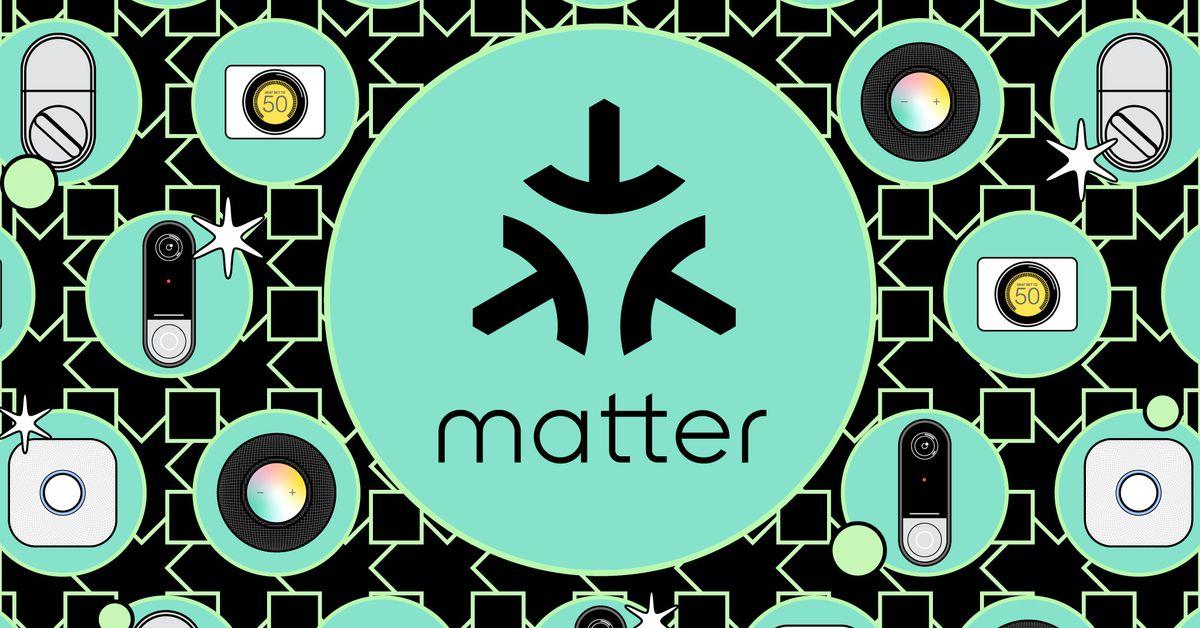
Adding the thermostat to Apple Home through Matter is straightforward. Here, I’ll walk you through the process. All you’ll need is a Nest Thermostat and an Apple Home Matter controller — such as a HomePod or Apple TV.
Note that this guide only applies to the Nest Thermostat 2020, not the Nest Thermostat E or Nest Learning Thermostat. Currently, neither of those works with Matter. If you haven’t set up your thermostat yet, we have a guide on how to install a Nest Thermostat.
1/6
You can now control the Nest Thermostat in Apple Home and / or Google Home. You can also add it to Amazon Alexa, Samsung SmartThings, or any other Matter-compatible smart home ecosystem by following the same steps. You will need a Matter controller from that platform (such as an Amazon Echo smart speaker or Samsung SmartThings Hub), and you will use the platform’s app rather than Apple Home.
Photography and screenshots by Jennifer Pattison Tuohy / The Verge

NADRA launches special counters at post offices to ease ID card services
- 12 hours ago

Experts discuss role of AI in water management at WAPDA conference
- 12 hours ago
Instagram set to launch new app to compete with TikTok
- 9 hours ago

Pakistan, UAE sign five accords to boost economic cooperation
- 8 hours ago
Pakistan’s democracy ranking drops amid political unrest
- 9 hours ago

Ramadan moon sighting: Ruet-e-Hilal Committee to meet on Feb 28
- 8 hours ago

Actor Sajid Hasan denies drug allegations against son
- 10 hours ago

FBI links North Korea to record $1.5bn cryptocurrency heist
- 13 hours ago

Pakistan’s inflation outlook: Small rise in March, long-term decrease predicted
- 11 hours ago

Ember’s high-tech smart mug has fallen to its lowest price to date
- 2 hours ago

Sigma’s BF is a minimalist full-frame camera with no memory card slot
- 2 hours ago
Abu Dhabi Crown Prince welcomed by Pakistan's leaders for historic visit
- 13 hours ago

:format(webp)/cdn.vox-cdn.com/uploads/chorus_asset/file/25039318/2023_10_26_11.59.24.jpeg)
:format(webp)/cdn.vox-cdn.com/uploads/chorus_asset/file/25039288/IMG_8951.jpeg)
:format(webp)/cdn.vox-cdn.com/uploads/chorus_asset/file/25022294/matter_logo.jpeg)











